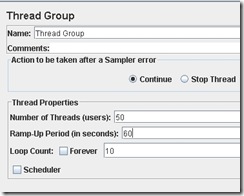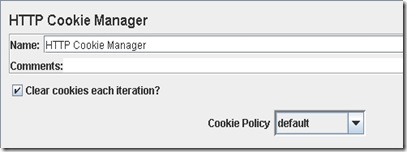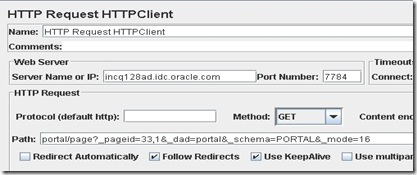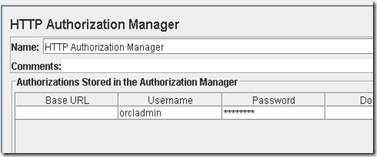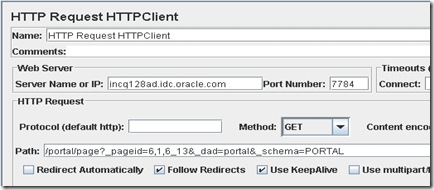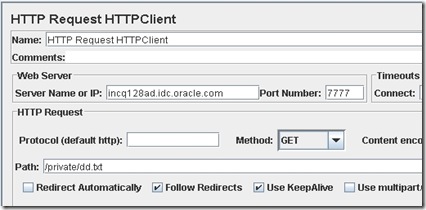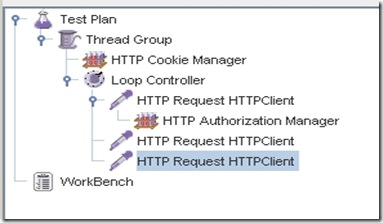1. Download the latest Jmeter version from http://jakarta.apache.org/jmeter/
2. Set the JDK 1.5 or JDK 1.6 in your path and run jmeter.bat batch file
3. Create a Thread Group with the following values
Set the number of Threads to 50 and the Loop Count to 10. This will send 500 requests to the server
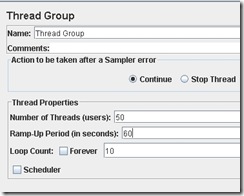
4. Under the ThreadGroup create HTTP Cookie Manager with the following values
The CookieManager is required to pass the cookie values across the different page requests. Otherwise Jmeter ignores the cookie value.
In the cookie manager select the Check Bog Clear Cookies each iteration and set the Cookie Policy to Default.
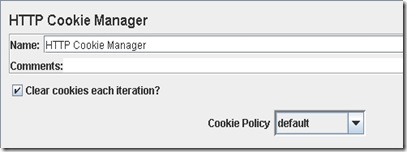
5. Under the Thread group create a Loop Controller
Right Click on the Thread Group and Add Logical Controller –> Loop Controller
6. Under the Loop Controller Add Sampler –> HTTP Request HTTP Client
Set the Server Name as say xxx.xxx.oracle.com and Port as 7784 enter the Path as /portal/page?_pageid=33,1&_dad=portal&_schema=PORTAL&_mode=16 Select the CheckBox “Follow Redirects”
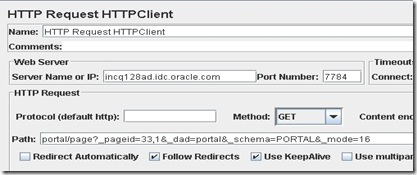
7. Under HTTP Request HTTP Client add the HTTP Authorization Manager
Add the Portal username and password in this example I used orcladmin and welcome1.
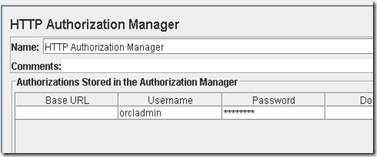
8. Add another Portal Page for testing
Under the Loop Controller Add Sampler –> HTTP Request HTTP Client
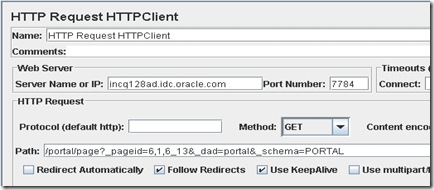
9. Add another SSO Protected Page for testing
Under the Loop Controller Add Sampler –> HTTP Request HTTP Client
Use the following values shown below
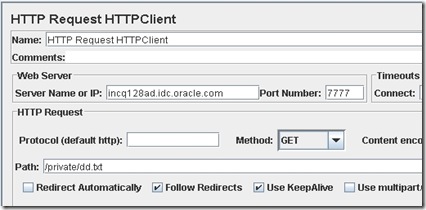
10. This is how the JMeter project looks like after doing the above steps
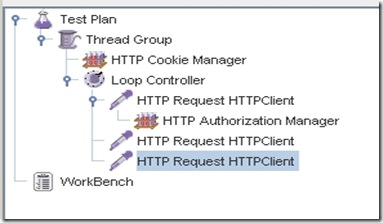
11. Now run the Jmeter project by Pressing Control+R or the Menu option Control+R
12. Check the access_log file for the requests from the Jmeter load test